 Programming
Programming
Setup IIS Web Server with Web Deploy
Guide on how to setup IIS web server to run your ASP applications and installation of Web Deploy to your server.
1. If your server is out of the box. You may encounter issues installing components of IIS.
To resolve this, you need to enable a group policy that will allow you to download all dependency of a specific components.
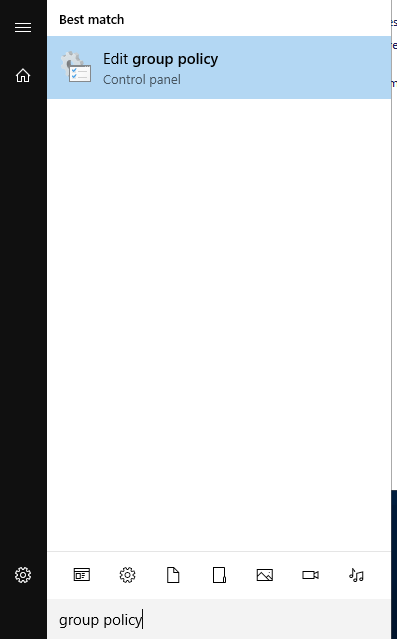
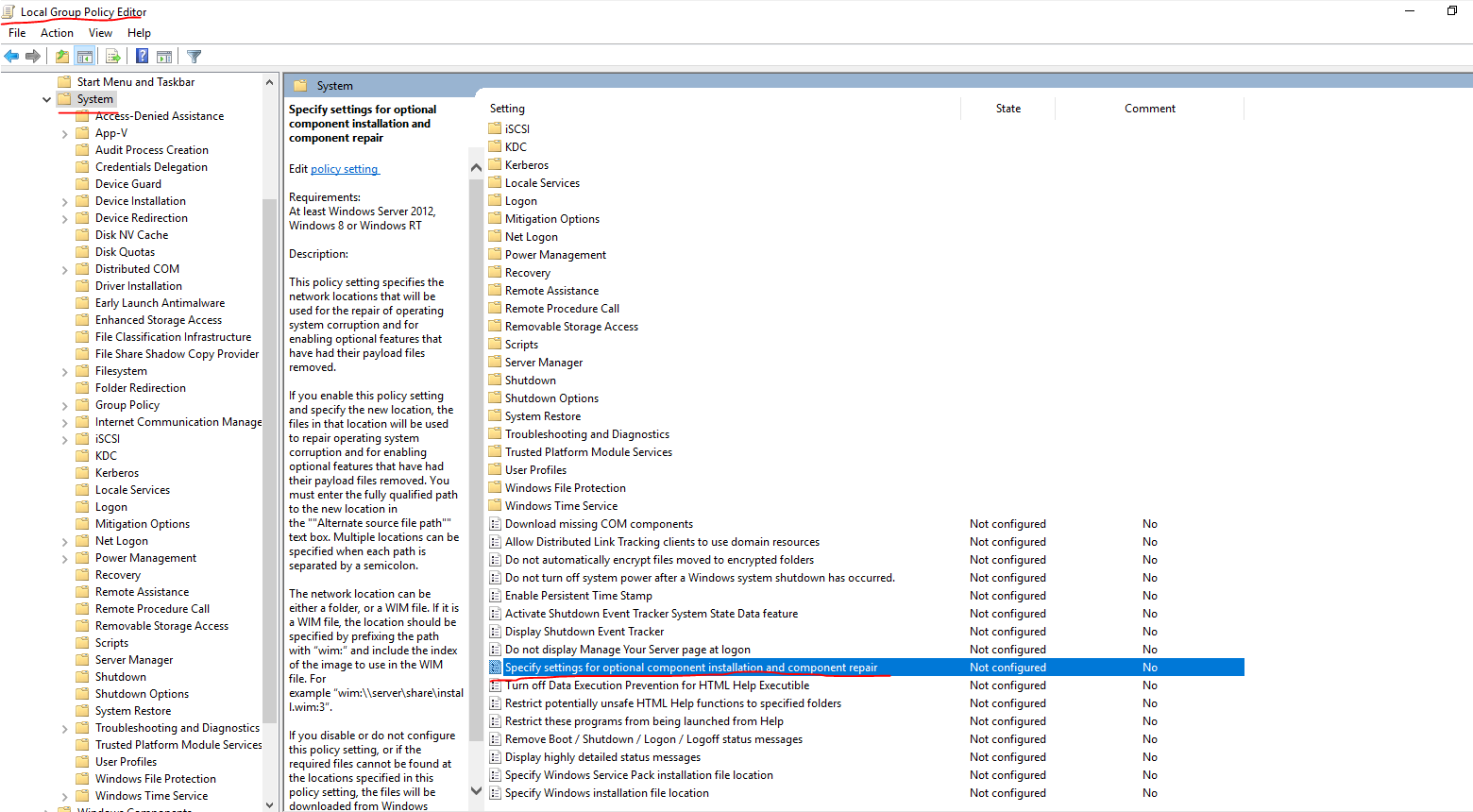
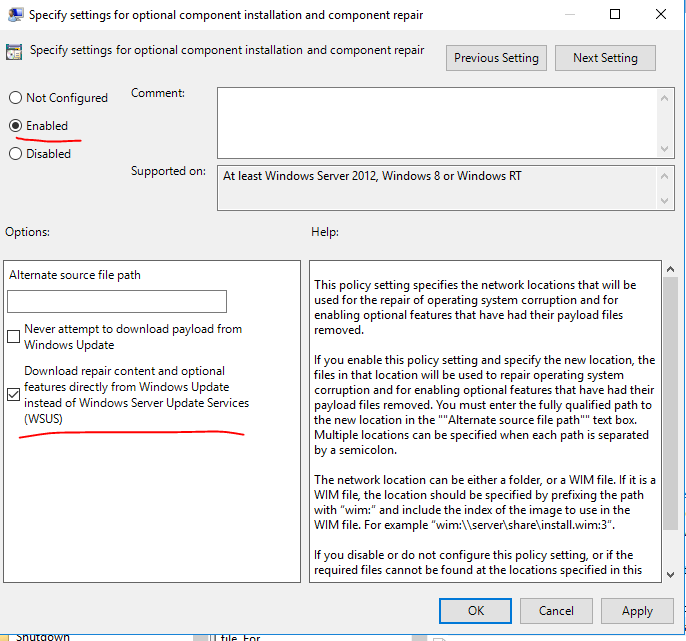
2. Now that we can install things. Go to your IIS and install "Management Service" by Web Platforms Installer.
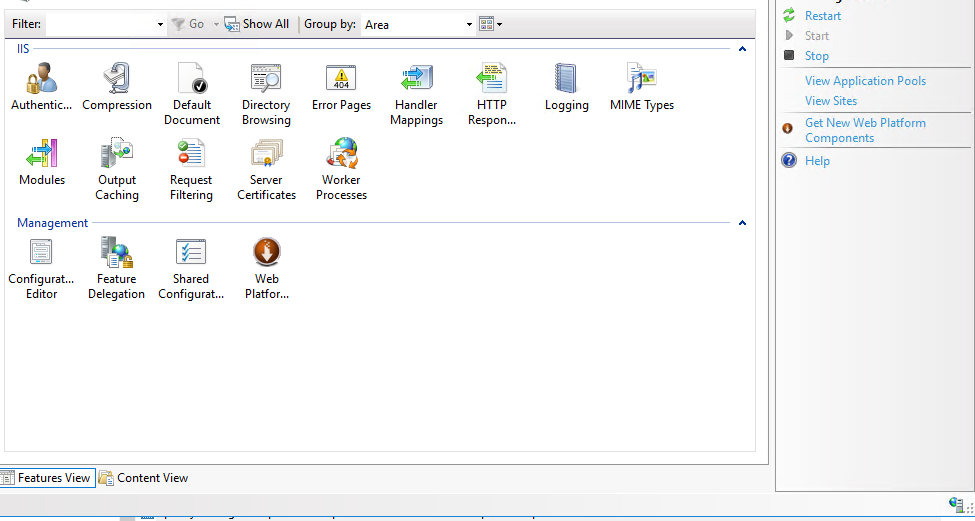
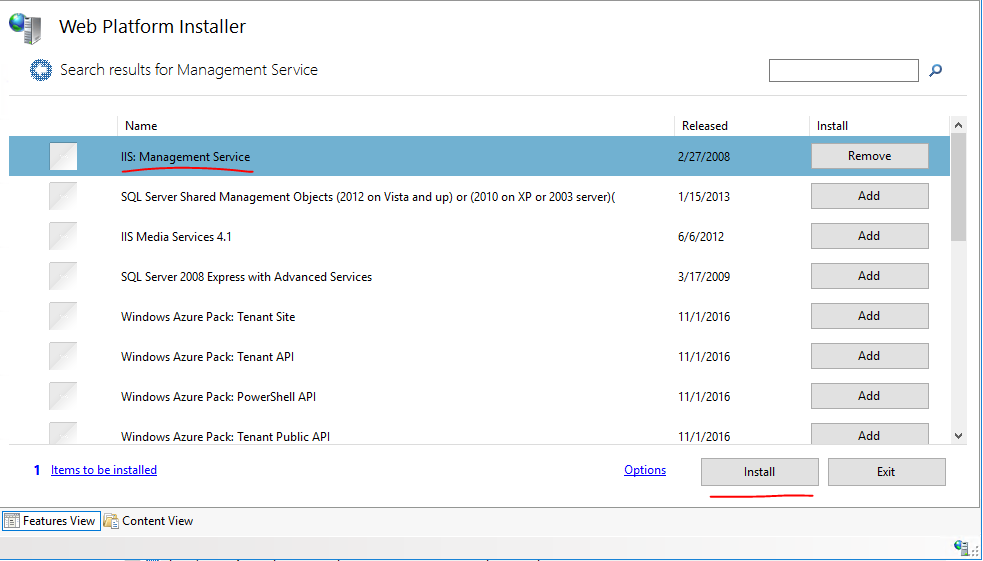
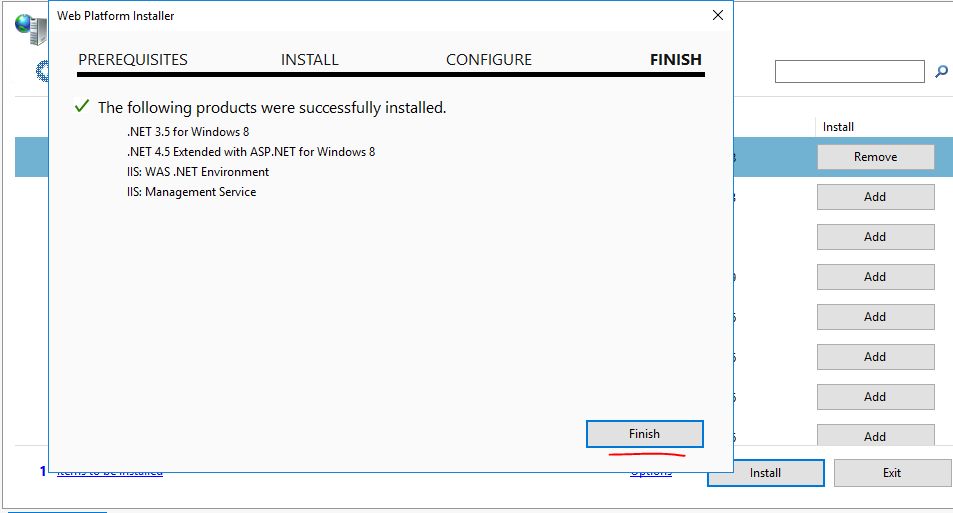
3. After completing the installation, run the Management Service.
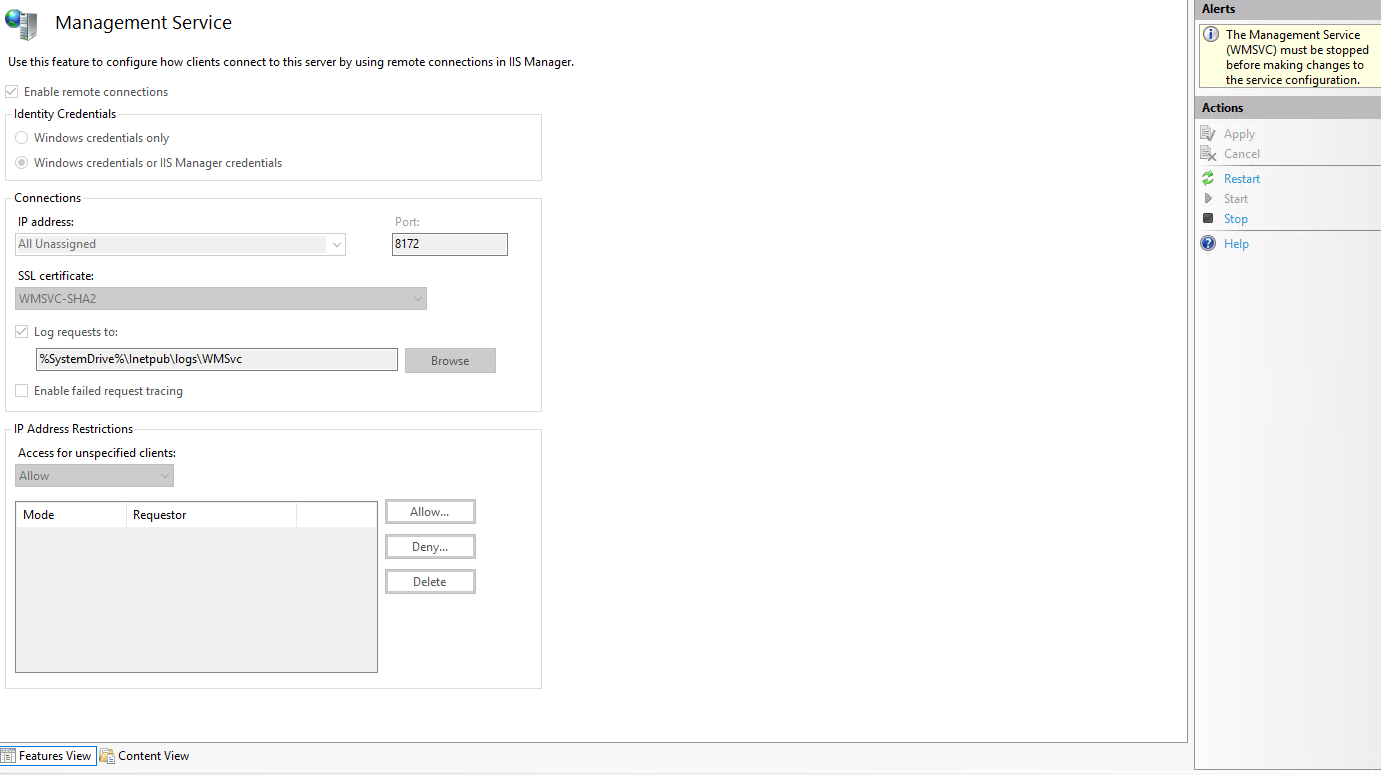
4. Next, we will install Web Deploy.
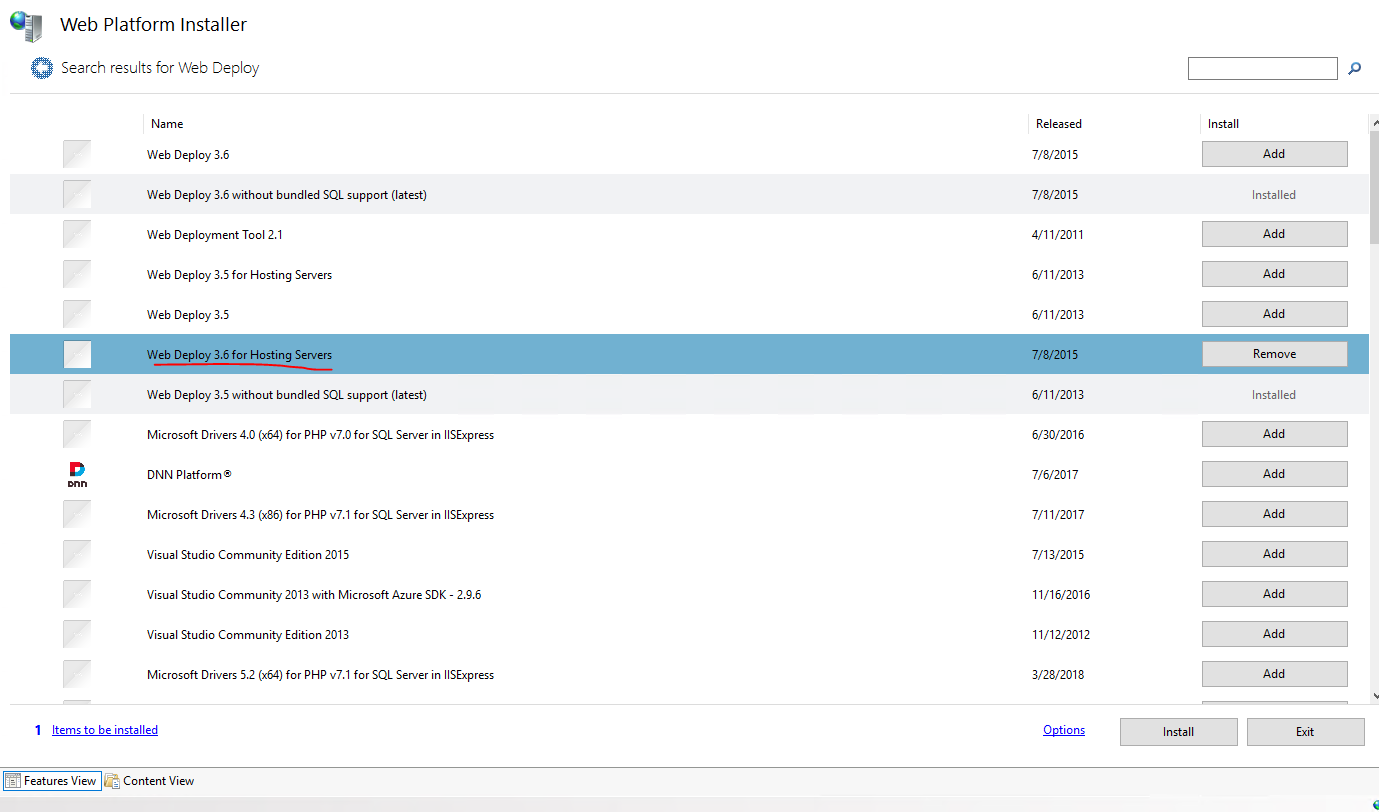
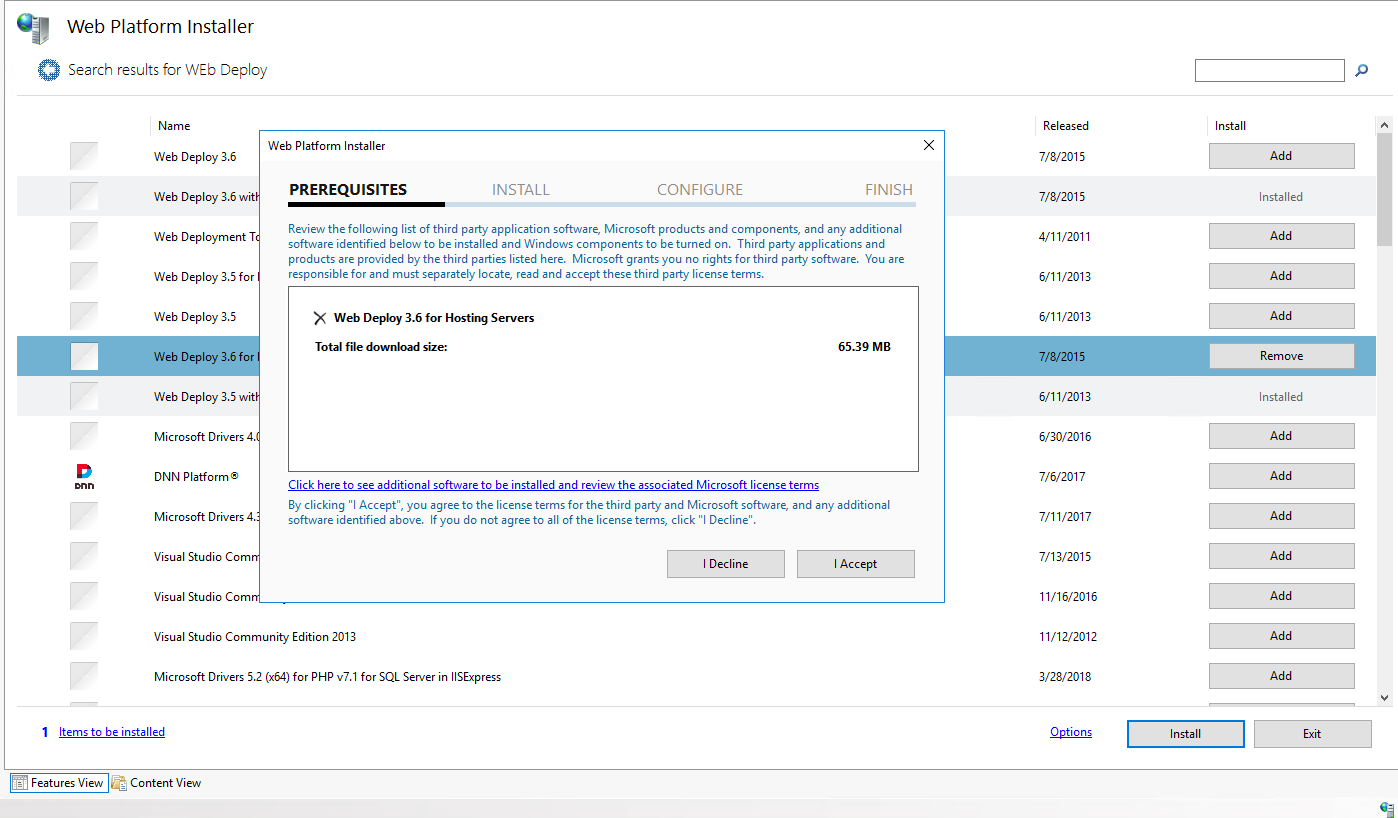
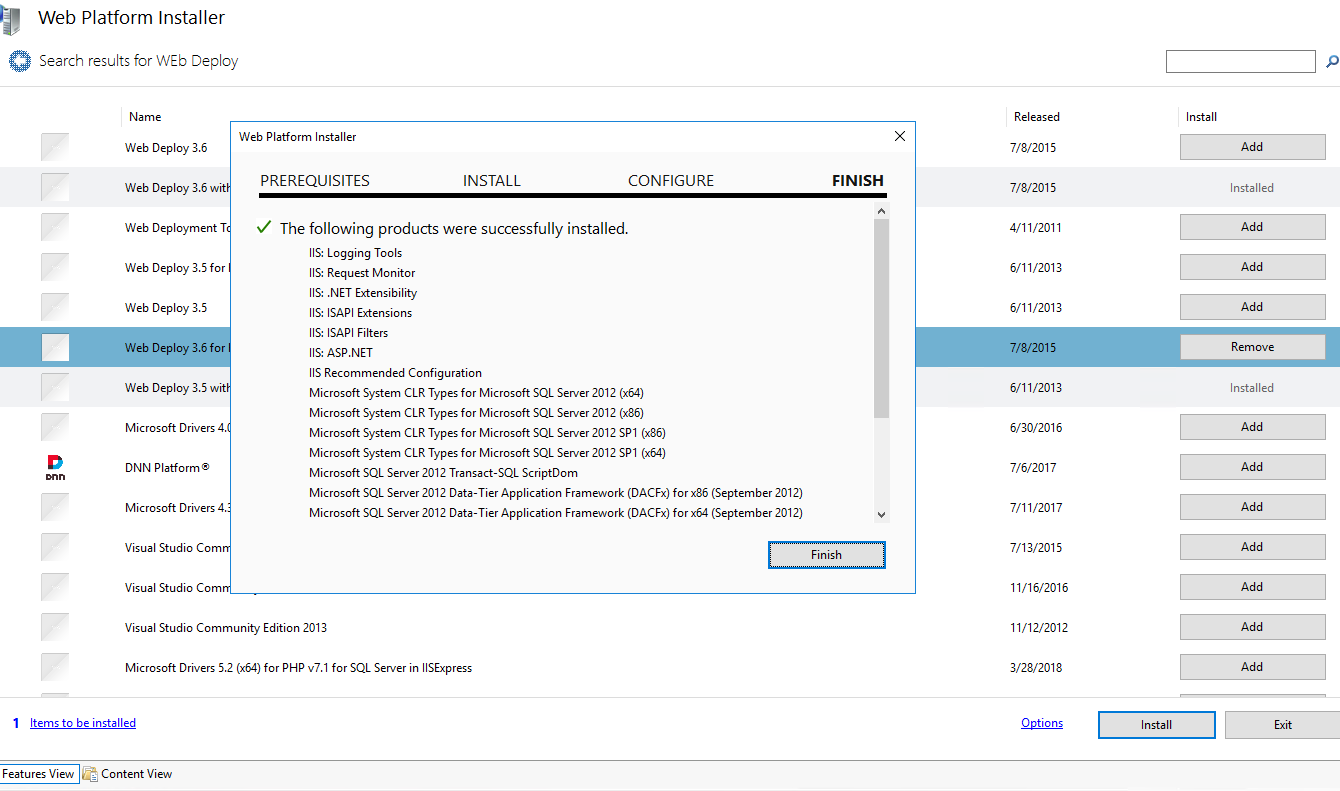
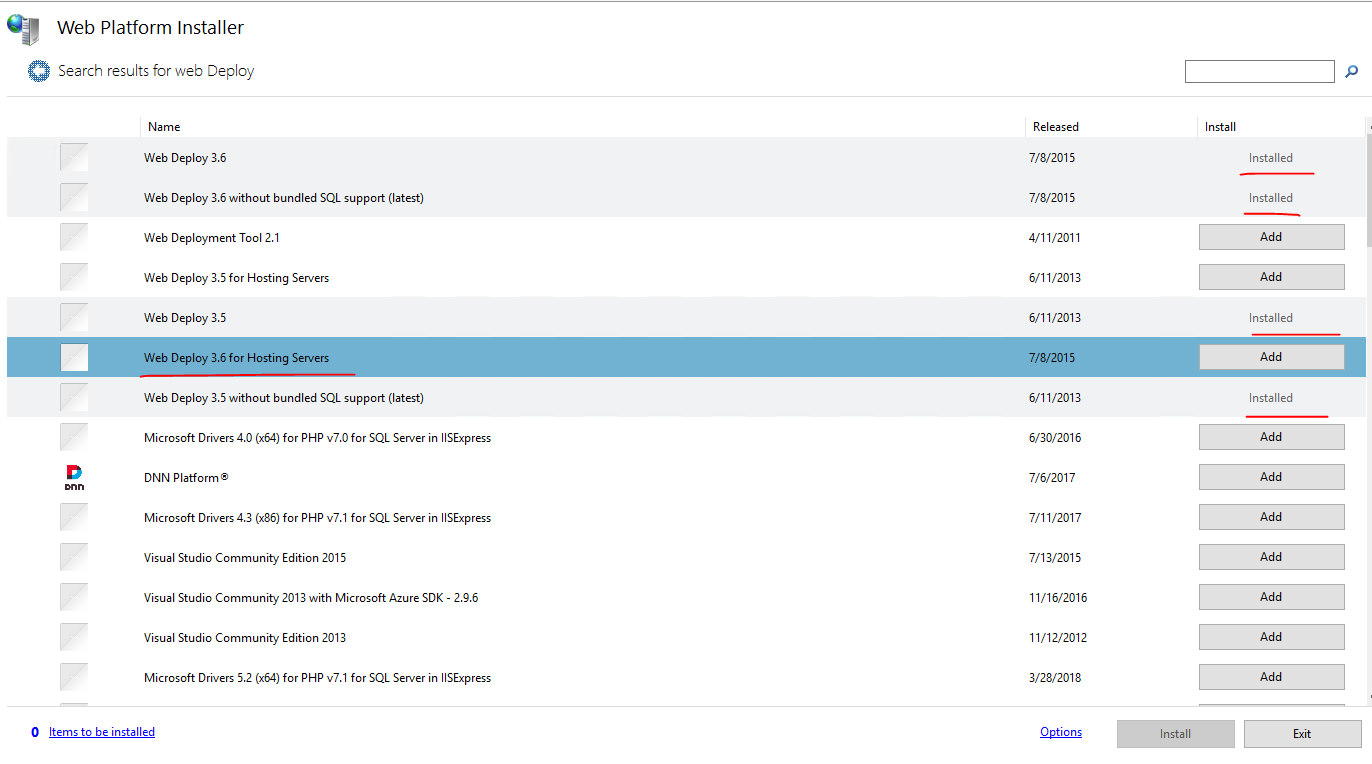
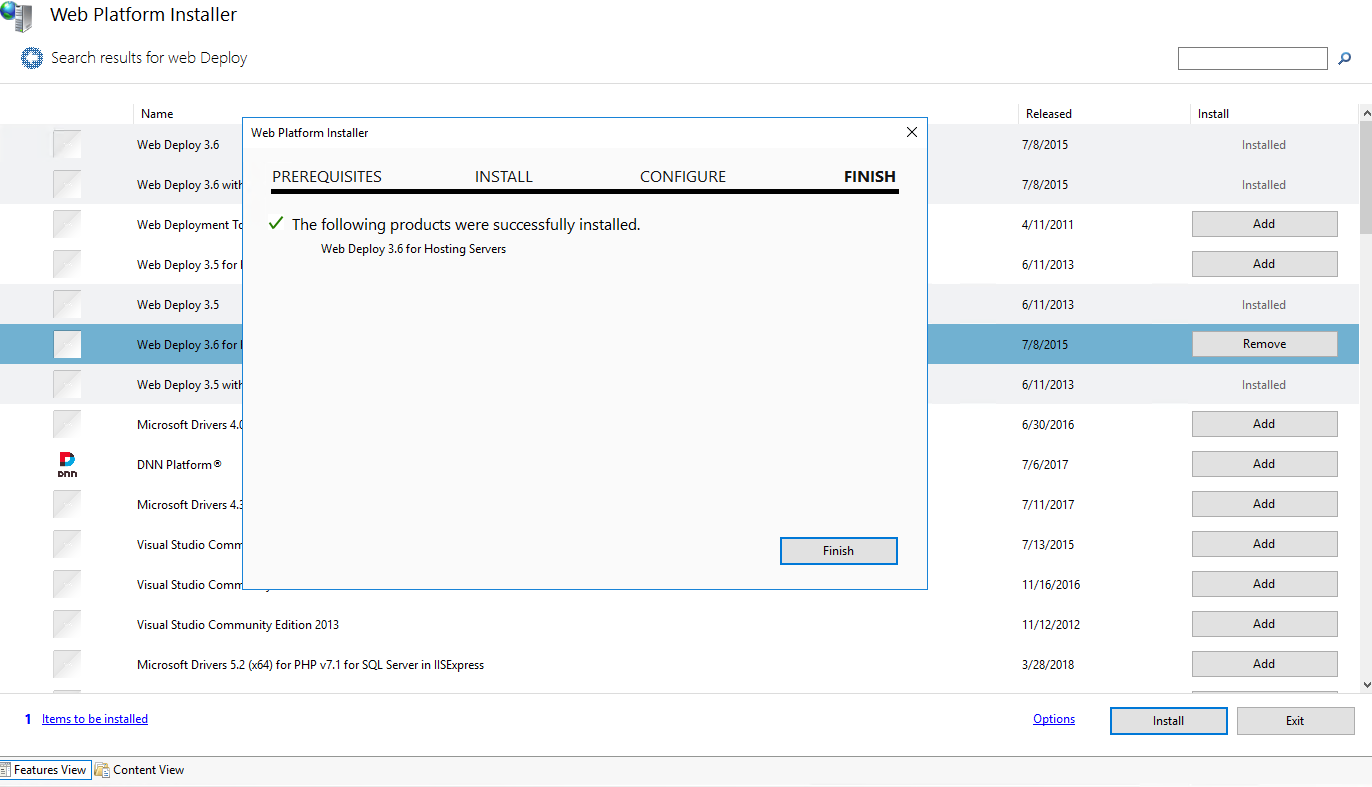
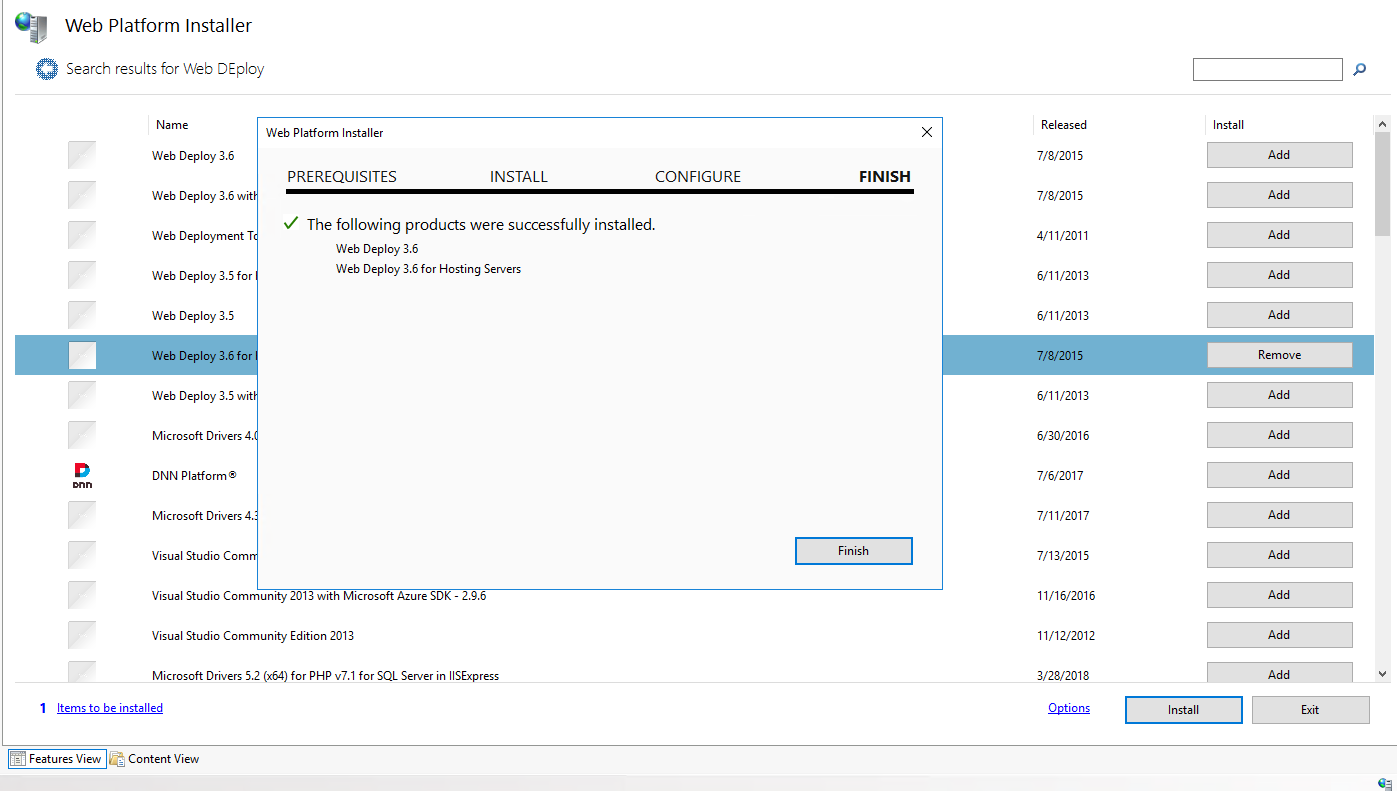
5. This is the important part. Web Deploy will not work if your Deploy Accounts password expires. To disable this, you need to go Account Management.
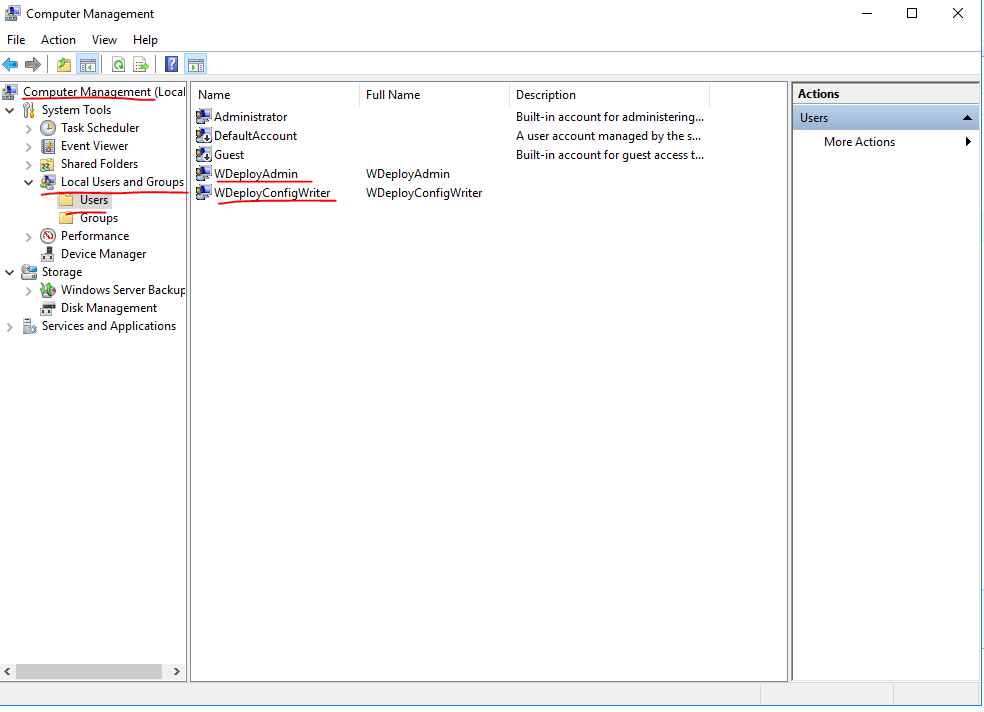
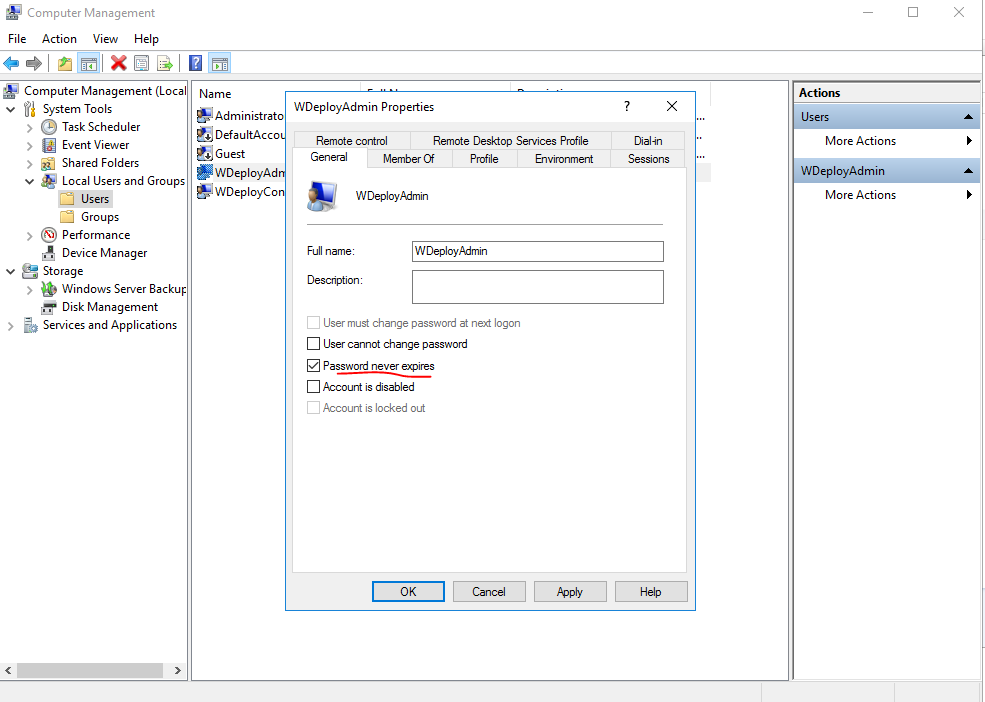
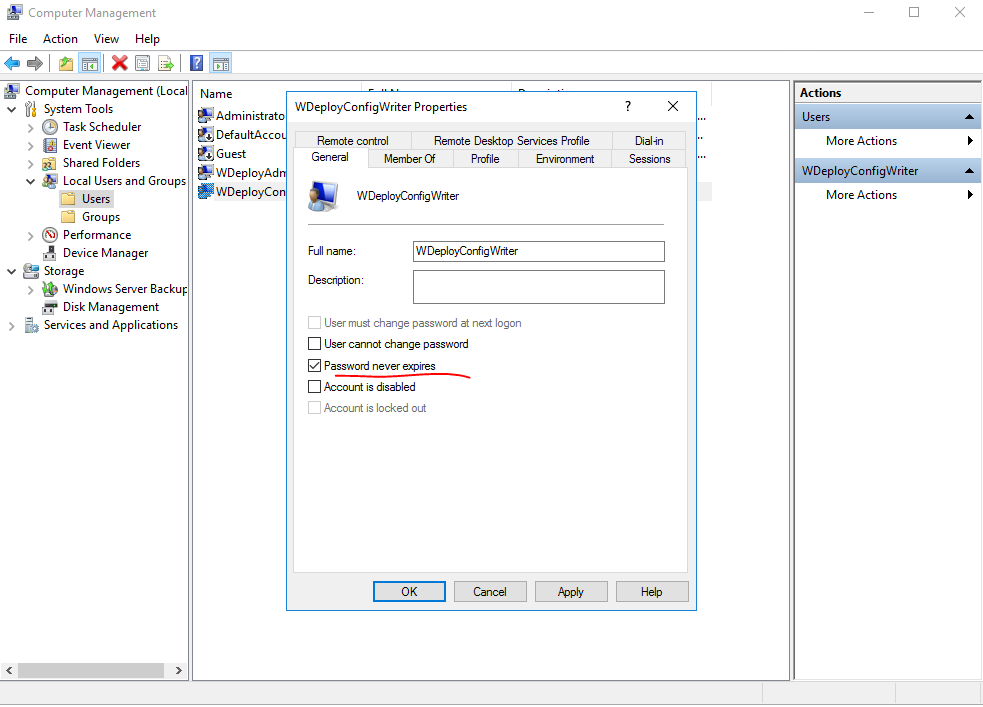
6. After that allow Local Service and IIS_USRS access to your website folders
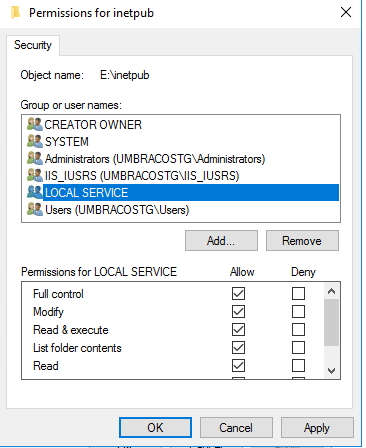
7. At this point you can assign an IIS User to your website in IIS and start publishing from your Visual Studio or CD/CI System.
8. Other necessary setup will be to install ASP, .Net Framework and URL Rewrite.
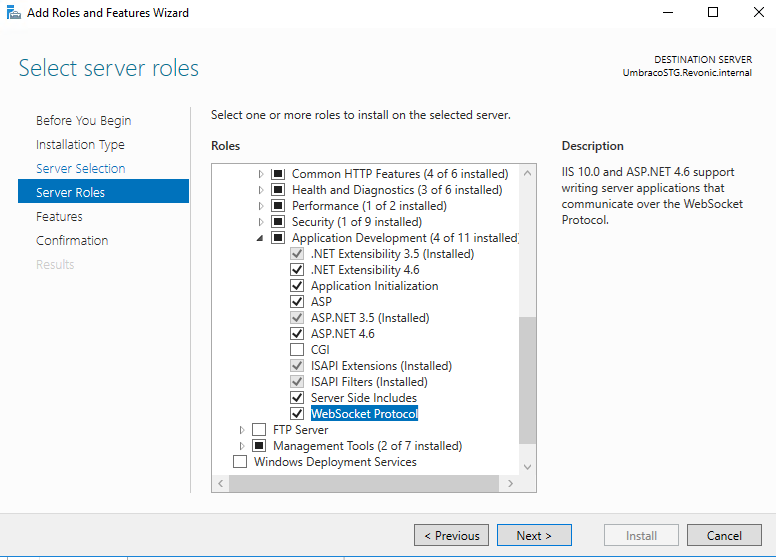
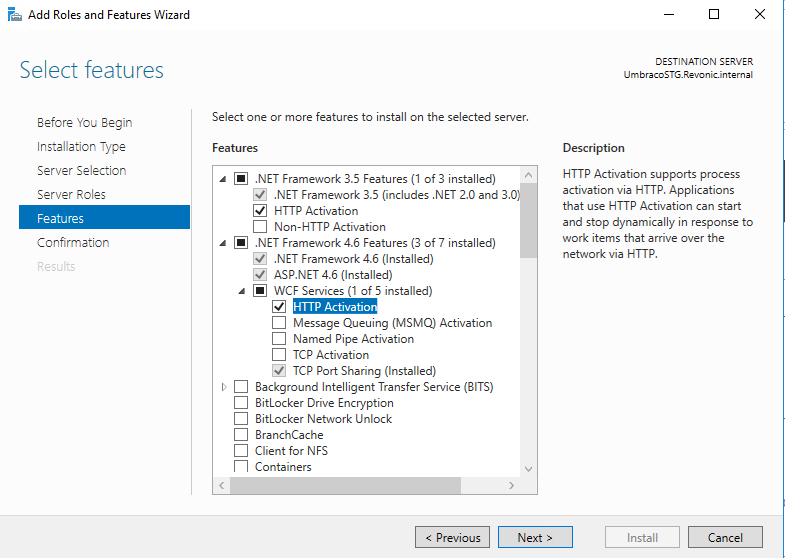
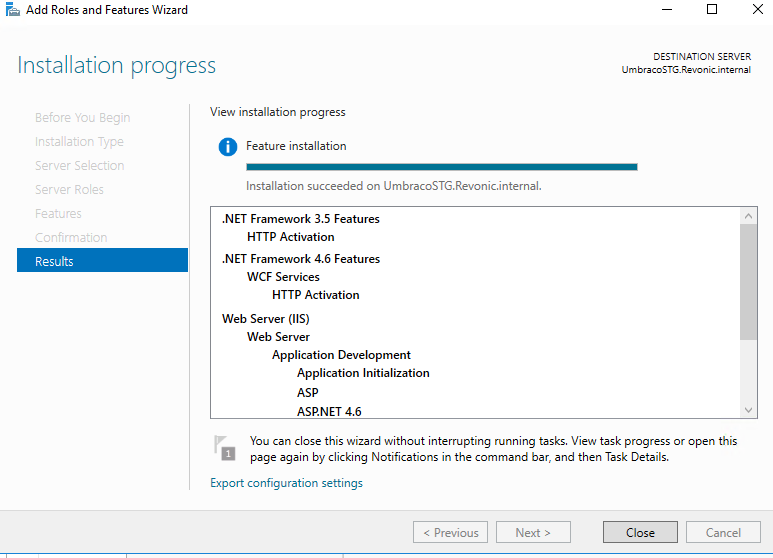
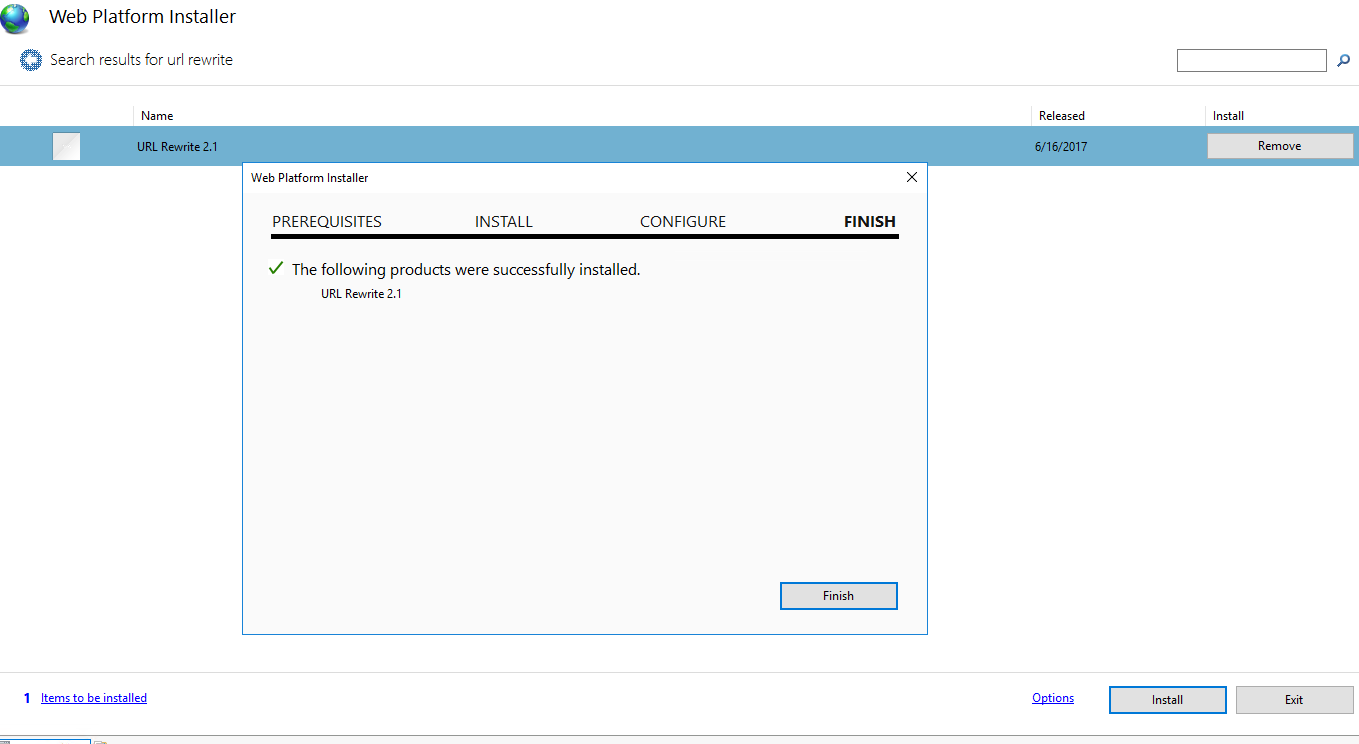
When everything is complete your IIS Feature View will look like this.

Hope this helps. Cheers!





















