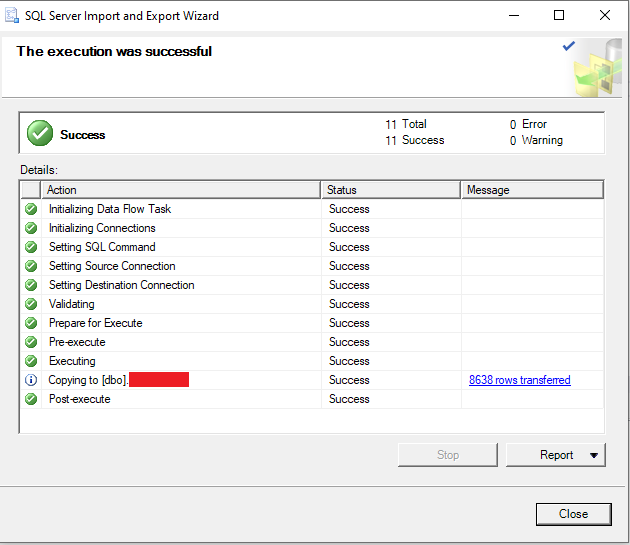Programming
Programming
03 Mar 2021
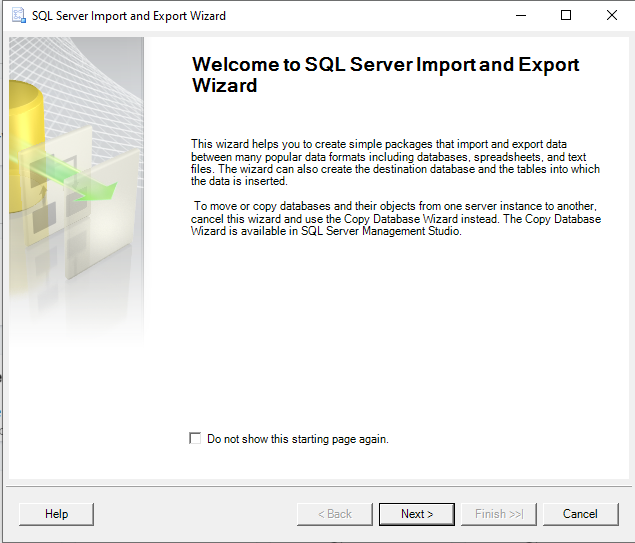
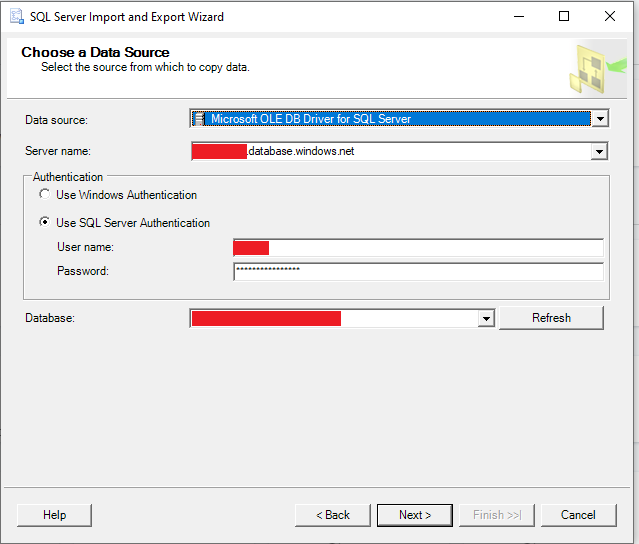
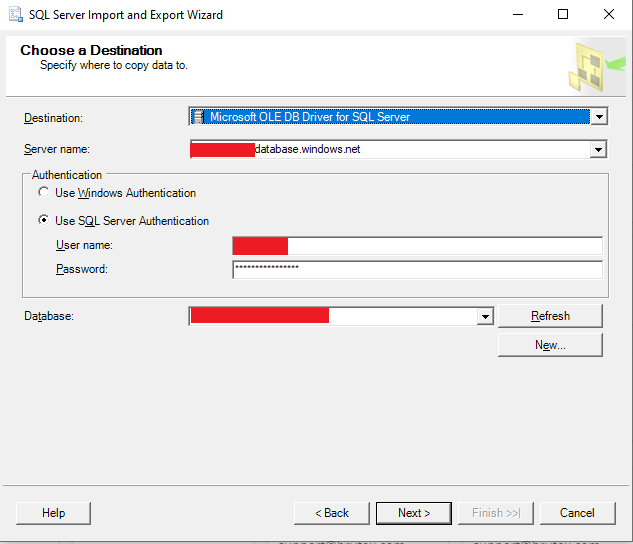
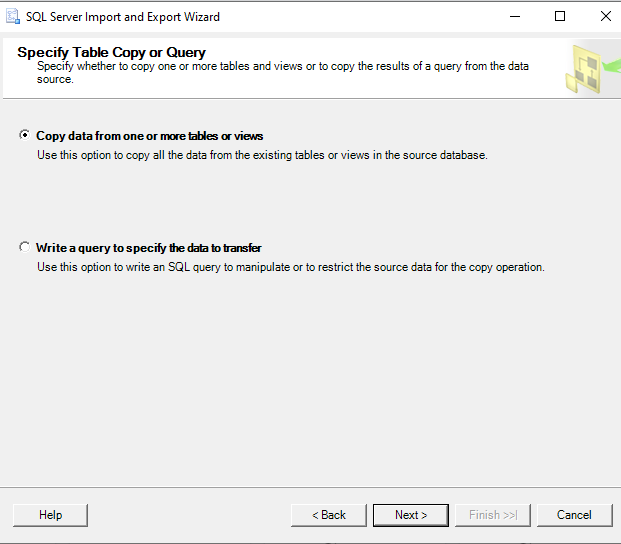
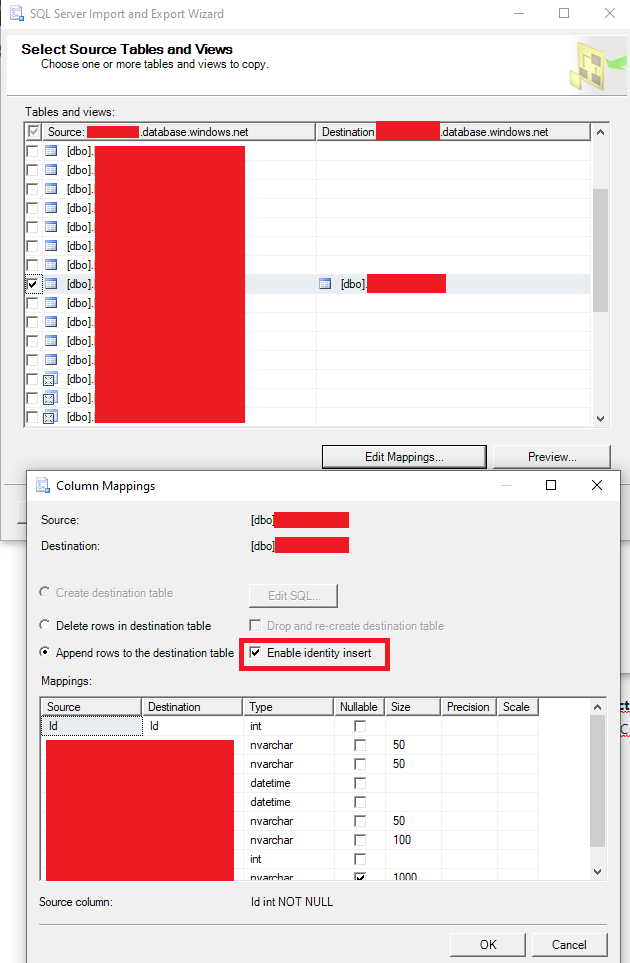
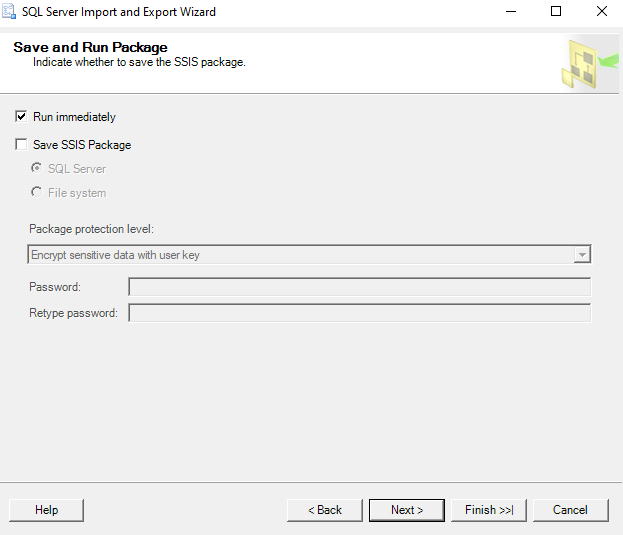
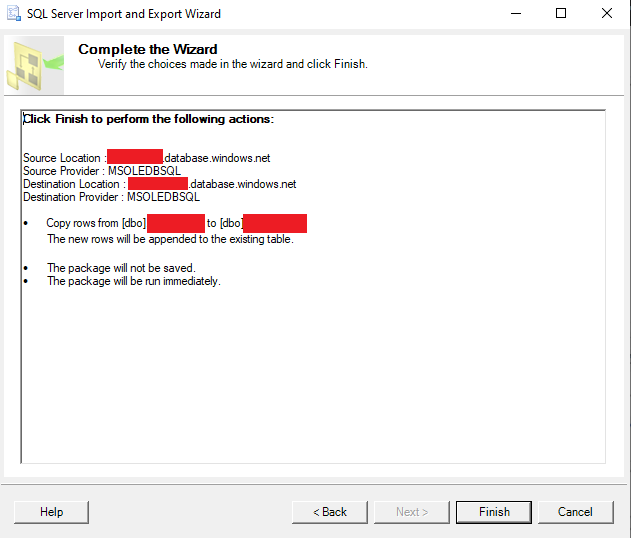
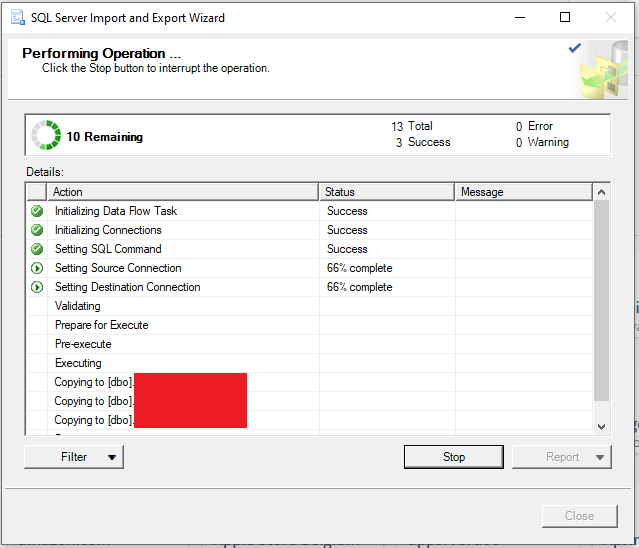
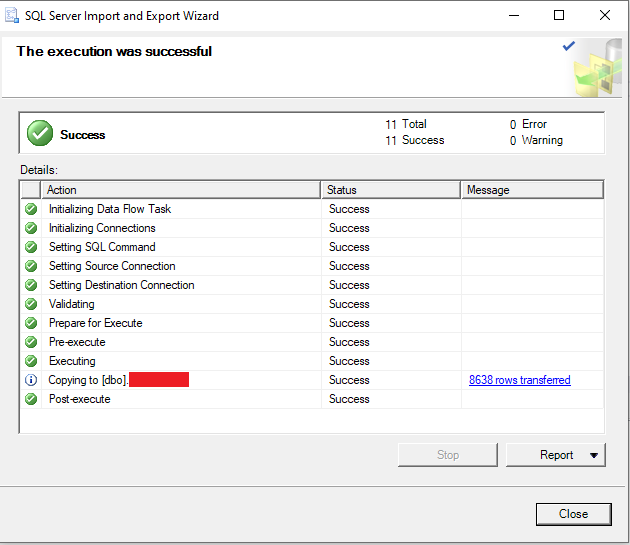
Migrating Data between Azure SQL Server DB
This guide is a sample run on how to migrate data between Azure SQL Server database using SQL Server Import and Export Wizard.
Requirements:
-
SQL Server 2019 Import and Export Data (64-bit) (An error will occur when using 32-bit version)
-
Target tables must be empty to avoid errors.
1. Start Export Wizard
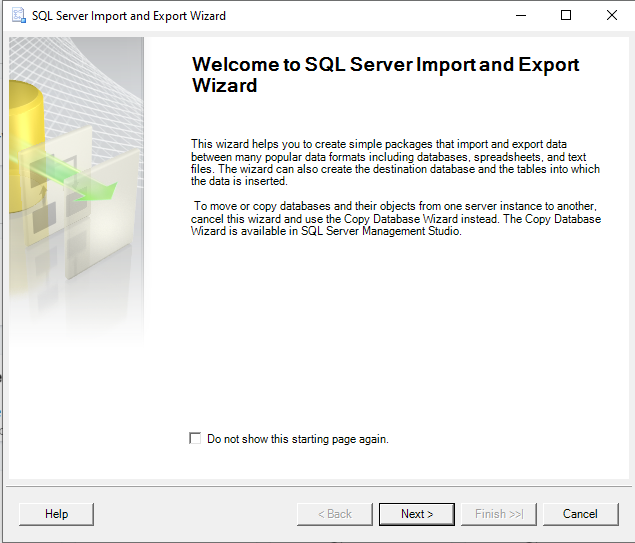
2. Select the Source Database.
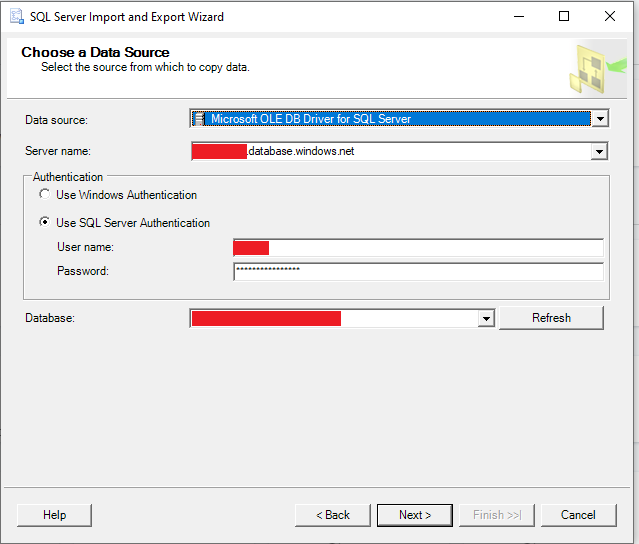
3. Select the Destination Database.
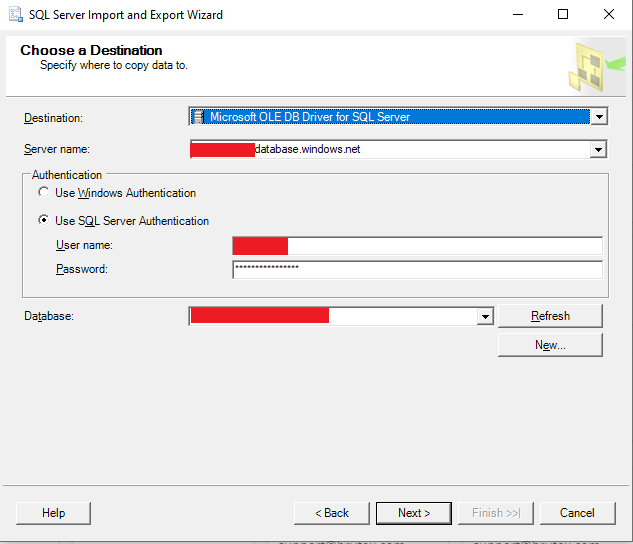
4. Specify the Query option.
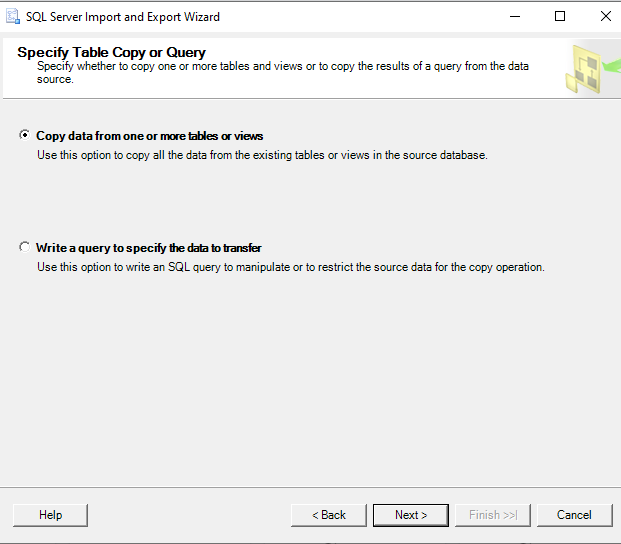
5. Set Source and Destination Table.
IMPORTANT: Enable identity insert needs to be enabled.
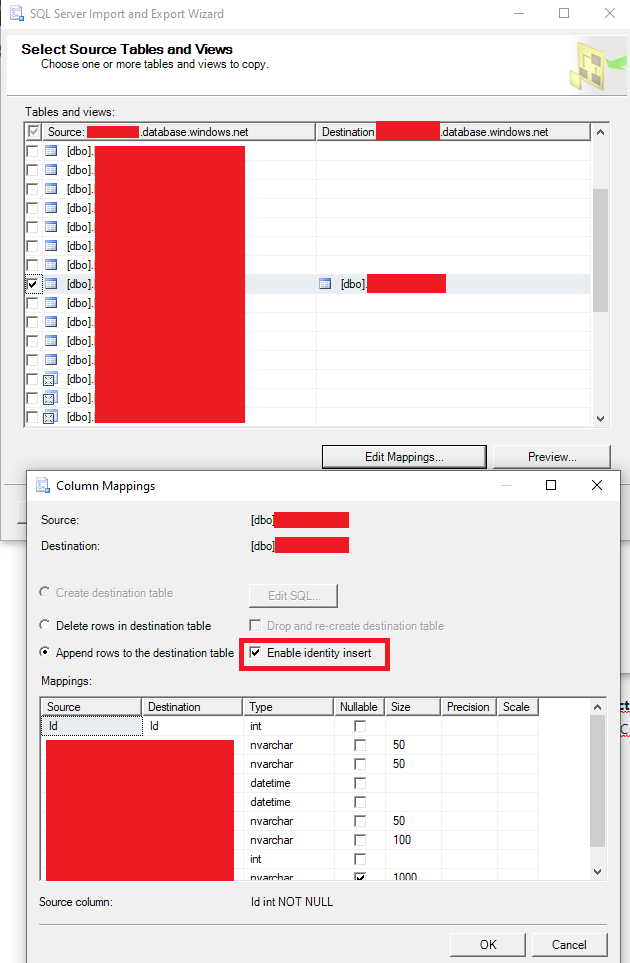
6. Indicated Package Option.
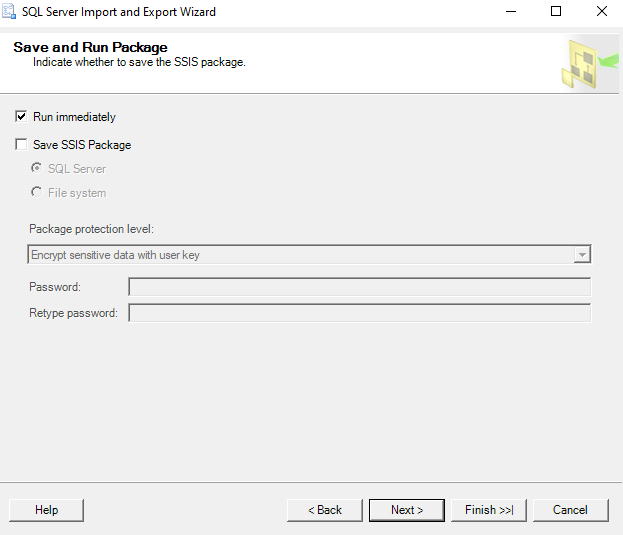
7. Run wizard.
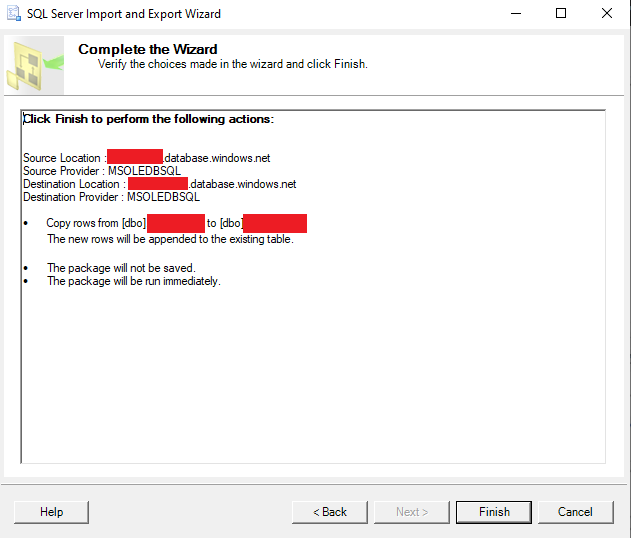
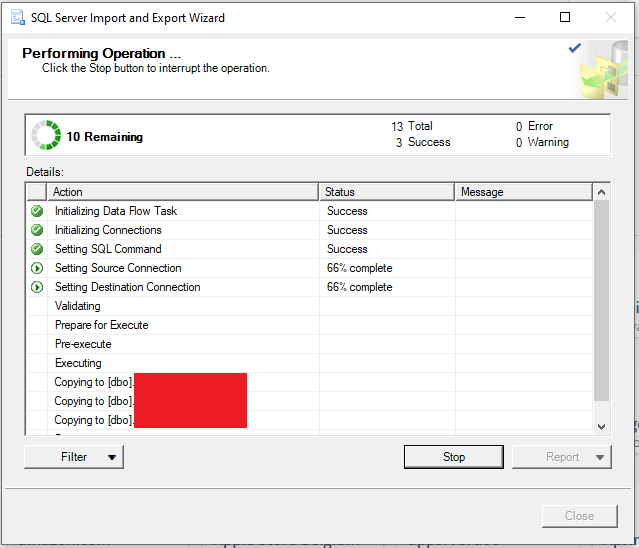
8. Migration Completed.